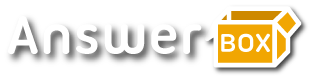Tech
Lexar, ADATA & Co.: The fastest external hard drives in the test

- Lexar, ADATA & Co.: The fastest external hard drives in the test
- Lexar SL660 BLaze Gaming Portable SSD Review
- SanDisk Extreme Pro Portable SSD review
- Testing the TeamGroup T-Force M200
- ADATA SE900G in review
- External USB 3.2 GEN 2X2 SSDs: How we test & conclusion
Admittedly, the test field is quite small and quite exclusive. We brought a Teamgroup T-Force M200 with 4 terabytes of storage, a Lexar SL660 Blaze Gaming and a SanDisk Extreme Pro Portable, each with 1 terabyte of storage, and an Adata SE900G with 500 gigabytes of storage to the test lab. And actually we had ordered another drive from HyperX; but we are still waiting for that.
The market for super-fast external USB SSD drives with twice the USB-C speed has been swept away. But that alone is not the reason; but also the technology itself, which has not been adopted in the way the USB consortium might have hoped.
This can be found in modern laptops USB 3.2 Gen 2×2 Variant of USB-C connector very rare. The same applies to most gaming or complete PCs that are offered because only relatively high-quality or selected mainboards are equipped with this connector.
The Thunderbolt 4 connection, the theoretical one, is installed much more frequently in laptops today data transfer rates from up to 40 Gbps, i.e. around 4 terabytes per second and thus twice as much. However, this does not count as a USB connection.
The fact that the different variants of the USB-C connection are compatible with each other – as far as the physical connection is concerned – should not mislead you into assuming that the maximum speeds of an SSD are always achieved. A “normal” USB-C connection achieved 10 Gbpswhich means around 1000 MB/s in practice, and this speed is available to all connected drives – regardless of whether 2×2, Thunderbolt or USB-C “normal”.
But if you connect a relatively expensive SSD with 3.2 Gen 2×2 specification to Thunderbolt 4, then the maximum data rate is not 20 Gbps, it is 10 Gbps. It would therefore be wiser to buy the cheaper variant of the mobile SSD without the 2×2 abbreviation if you only operate it on a laptop with Thunderbolt or on a PC with USB-C and 10 Gbit/s anyway. Unfortunately, there is still a limitation on the PC. Even if you have a USB-C port with 20 Gbit/s, it may not bring the full performance.
Limited performance: Many devices block lanes
It is probably relatively common for users to think they have done everything right: checked the correct port and purchased the appropriate hard drive, i.e. a USB-C 3.2 Gen 2×2 with internal NVMe protocol. And yet when you check the transfer rate, you can’t get close to the specified 2 terabytes – it’s always 15 to 20 percent missing.
One might assume the hard drive is to blame – maybe a Monday model. It is much more likely that the PC configuration is responsible. Using our test platform as an example, we briefly explain the phenomenon.
The Asus ROG Strix Z690-E Gaming Wifi is undoubtedly one of the upscale mainboards and is really lavishly equipped. Some devices are connected directly to the CPU via the LGA 1700 socket, such as the graphics card and the M.2 port for the 5th generation of NVMe SSDs. The 4th generation of the M.2 connection is also connected directly via PCIe x4.
A PCIe 4.0 x4 connection is also available for the South Bridge, the actual chipset Z690. But this is exactly where a bottleneck arises, because many devices are attached to the chipset, and there are often a number of peripheral devices as well. These include the Wi-Fi module, the Ethernet chip, various SATA ports, the audio chip, the BIOS, numerous USB hubs and of course the USB 3.2 Gen 2×2.
For example, if you have a DVD drive, HDDs and SSDs installed in your PC, you are occupying lanes that are simply no longer available to the externally connected hard drive – the necessary x4 then become x2, and the maximum transfer rate drops from 2000 to 1700 Mbyte. Incidentally, we unplugged all backup HDDs and SSDs in the system for this test. In the evaluation tables, we show that decent transfer rates can be achieved with USB 3.2 Gen 2.